Key Takeaways
- The Apple Pencil is compatible with different iPad models, and the pairing process varies between each generation.
- The 1st generation Apple Pencil is compatible with Lightning-equipped iPads, while the 2nd generation connects via Bluetooth and offers additional features.
- The USB-C Apple Pencil is compatible with iPads that have a USB-C port, but does not offer wireless charging or pressure sensitivity like the 2nd generation model.
When it comes to must-own iPad accessories, the Apple Pencil is at the top of the list for many users, and for good reason. It extends the functionality of Apple's tablet almost like no other product, opening up an entire category of apps that people wouldn't be able to use without a stylus. If you just bought yourself an Apple Pencil or plan to purchase one soon, this guide will take you through everything you need to know about pairing your Apple Pencil and iPad with one another.
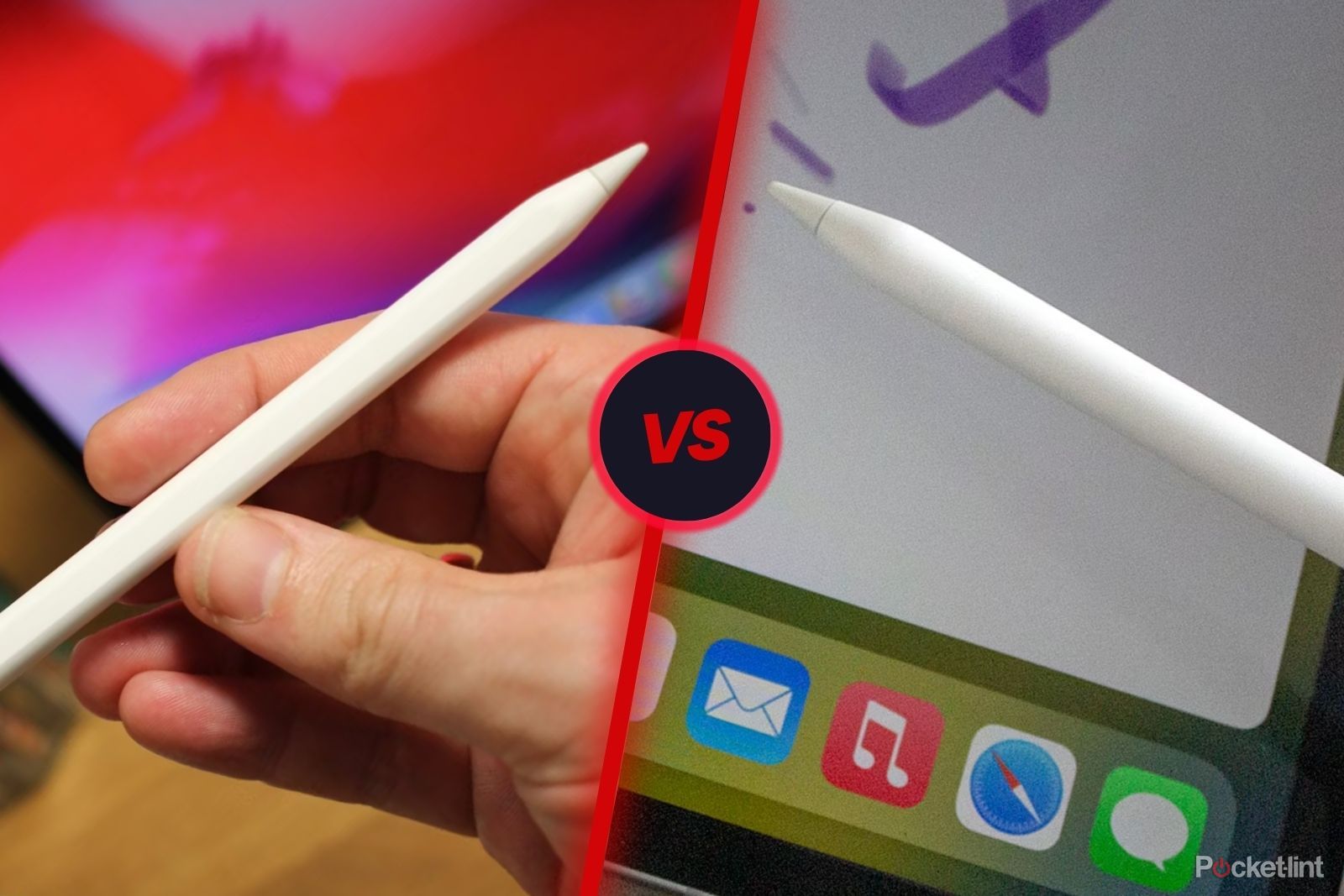
Apple Pencil (USB-C) vs Apple Pencil (2nd Generation): What's the difference?
There are two Apple Pencil generations, and we compare both in terms of specs, charging, compatibility, feel, price, and more.Apple Pencil Compatibility List
If you don't yet own an Apple Pencil, you should first consult the compatibility lists below. Depending on the age of your iPad, the 2nd generation or USB-C models may not work with your tablet. Moreover, the pairing process is slightly different between each variant. But don't worry, whatever Pencil model your iPad supports, this guide will explain how pairing works.
Apple Pencil 1st Generation
As the oldest stylus in Apple's stable, the 1st generation Apple Pencil is compatible with Lightning-equipped iPads. With Apple phasing out the port in favor of USB-C, no new iPads are expected to support the 1st generation model moving forward.
- iPad Pro 12.9-inch (2nd and 1st generation)
- iPad Pro 10.5-inch
- iPad Pro 9.7-inch
- iPad Air (3rd generation)
- iPad (10th, 9th, 8th, 7th, and 6th generation)
- iPad mini (5th generation)
Apple Pencil 2nd Generation
While it's a few years old now, the 2nd generation Pencil remains Apple's flagship stylus. It connects to more recent iPads over Bluetooth, and can charge wirelessly when it's magnetically attached to them. It also offers pressure sensitivity and a double tap feature that allows users to switch between tools in apps like Procreate.
- iPad Pro 12.9-inch (6th, 5th, 4th, and 3rd generation)
- iPad Pro 11-inch (4th, 3rd, 2nd, and 1st generation)
- iPad Air (5th and 4th generation)
- iPad mini (6th generation)
Apple Pencil USB-C
Not to be confused with the 2nd generation model, Apple announced the USB-C Pencil on Oct. 17, 2023. It is compatible with every iPad that features a USB-C port, and can attach to those tablets magnetically. However, it does not offer wireless charging or pressure sensitivity, making it a budget alternative to the 2nd generation model. Functionally, the process of pairing the USB-C model is also slightly different from its two siblings.

The USB-C Apple Pencil is the most affordable yet with a strange mishmash of features
The Apple Pencil now has a USB-C port and some new features while losing some others,The following iPads are compatible with the USB-C Apple Pencil:
- iPad Pro 12.9-inch (6th, 5th, 4th, and 3rd generation)
- iPad Pro 11-inch (4th, 3rd, 2nd, and 1st generation)
- iPad Air (5th and 4th generation)
- iPad (10th generation)
- iPad mini (6th generation)
As you can see from the list above, the 10th generation iPad is compatible with both the 1st generation and USB-C Apple Pencil models. If you're buying a stylus for use exclusively with the 10th generation iPad, the USB-C model is your best bet; you won't need to also buy an adapter to use the two together.
How to pair a 1st generation Apple Pencil
- Remove the rear cap from the stylus to reveal the built-in Lightning port.
- Connect the Apple Pencil to your iPad's Lightning port.
- Tap Pair when the Bluetooth Pairing Request popup appears.
If you wish to pair a 1st generation Apple Pencil with a 10th generation iPad, you will need a USB-C to Apple Pencil Adapter, which Apple sells for $9.
How to pair a 2nd generation Apple Pencil
Pairing a 2nd generation Apple Pencil with an iPad could not be simpler:
- Attach the Apple Pencil to the side of your iPad that has volume buttons.
- Press Connect when a prompt asking you if you'd like to pair your iPad and Apple Pencil together appears.
How to pair a USB-C Apple Pencil
- Slide open the rear end of the Apple Pencil to reveal the built-in USB-C port.
- Connect a USB-C cable between the Apple Pencil and your iPad.
- Select Tap to Connect when prompted.
Troubleshooting advice for pairing and charging
If your Apple Pencil and iPad aren't pairing with one another, there are a few things you can do to resolve the problem.
Ensure Bluetooth is turned on
Although each version of the Apple Pencil has a different way of charging, they all use Bluetooth to connect to an iPad. If you're experiencing pairing issues, you may have turned off Bluetooth. To turn it on again:
- Open the Settings app.
- Select Bluetooth.
- Tap the Bluetooth toggle on.
Make sure the Apple Pencil is charged
I know what you're thinking, as obvious as this recommendation sounds, oftentimes a dead battery can prevent pairing. Charge your Apple Pencil to at least 50% before attempting to connect it with an iPad.
Clean the Lightning connector, if needed
In some instances, dirt and grime on the Lightning connector of the 1st generation Apple Pencil can cause pairing issues. If you notice the connector on your Apple Pencil is dirty, you can clean it with some isopropyl alcohol and a cotton swab.
Pour a small amount of the alcohol into a container or bowl, dip the swab into the liquid and then gently use the swab to wipe down the Lightning connector. After you're done, set aside the Apple Pencil for a few minutes to ensure it's fully dry.
Contact Apple Support
If none of the above advice works, your Apple Pencil may need service or replacement. You should contact Apple Support, either by visiting the company's website or a local Apple Store.
How to disconnect an Apple Pencil from an iPad
If, for whatever reason, you wish to disconnect an Apple Pencil from your iPad, follow these steps:
- Open the Settings app on your iPad.
- Select Bluetooth.
- Tap the blue "i" icon next to the Apple Pencil.
- Tap Forget This Device.




